Insightful Tidbits
Explore a variety of interesting topics and trending news.
Get Ready to Wow: OBS Hacks Every Gamer Needs
Unlock your gaming potential with essential OBS hacks that will take your streams to the next level! Get ready to impress your audience!
5 Essential OBS Tips to Elevate Your Streaming Game
Streaming with OBS (Open Broadcaster Software) can be a game changer for content creators, but mastering it takes some finesse. Here are 5 essential OBS tips to elevate your streaming game. First, make sure to check your system requirements to ensure smooth performance. A stable computer setup can significantly reduce lag and improve your broadcast quality. Second, leverage the power of hotkeys. Customize hotkeys for switching scenes, starting or stopping streams, and muting audio. Hotkeys can streamline your workflow, allowing you to focus on engaging with your audience rather than fumbling with controls.
Third, utilize the OBS studio's scene collections to manage multiple layouts. This feature allows you to switch between different setups quickly, making your streams more dynamic. Fourth, don't underestimate the importance of audio. Invest in quality microphones and ensure that your audio levels are balanced. OBS offers audio filters that can help you manage background noise and enhance voice clarity. Lastly, always remember to test your setup before going live. Running a test stream can help you address any technical issues and embrace a seamless experience when interacting with your viewers. Following these essential OBS tips will certainly give you the edge in the streaming community.
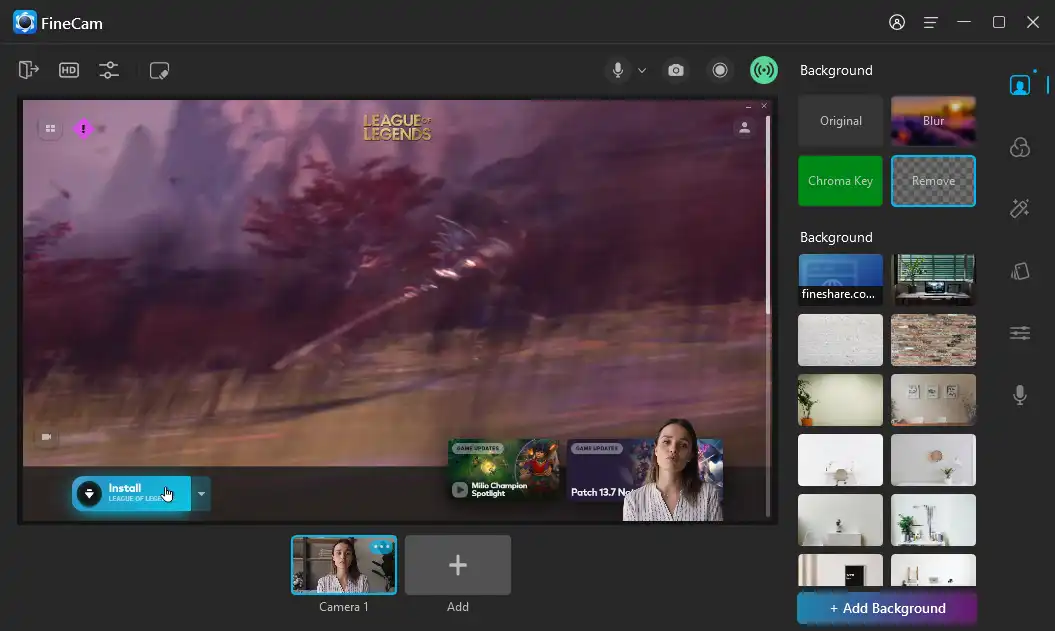
How to Set Up OBS Like a Pro: A Step-by-Step Guide
Setting up OBS (Open Broadcaster Software) like a pro involves understanding its various components and customizing them to suit your recording or streaming needs. First, download and install OBS from the official website here. Once installed, launch the application and familiarize yourself with the main interface, which consists of the Scenes and Sources panels. To start, create a new Scene by clicking the '+' icon in the Scenes panel. Then, add your desired Sources such as your display, webcam, or game capture by clicking the '+' in the Sources panel. This will allow you to assemble your streaming layout effectively.
After you’ve set up your scenes and sources, it’s crucial to configure the settings for optimal performance. Navigate to the Settings menu in the lower-right corner, where you can adjust your Output settings to ensure high quality. For streaming, consider using bitrate settings that suit your internet speed; you can find a helpful guide on choosing the right bitrate here. Don’t forget to tweak your Audio settings to ensure clear sound quality, and conduct a test stream to check your visual and audio balance before going live.
Common OBS Mistakes and How to Fix Them for Maximum Impact
One of the common OBS mistakes many users make is failing to optimize their streaming settings for the intended platform. For instance, using the wrong resolution or bit rate can lead to buffering issues and poor-quality streams. It's essential to tailor your settings based on whether you are streaming on Twitch, YouTube, or another service. To fix this, assess your upload speed and use a bitrate calculator to determine the best settings that provide quality without jeopardizing connection stability.
Another frequent error is not utilizing the OBS scenes and sources efficiently. Many streamers tend to overload their scenes with too many elements, which can distract viewers and lead to technical glitches. It’s advisable to create clean, organized scenes for different segments of your broadcast. Use OBS's scene functionality to switch between various layouts seamlessly. Additionally, ensure that your sources are properly ordered and appropriately named for easier management during live streams.